Any issue that you might have with the software can be easily resolved from our support team by simply contacting us through email.
We will be happy to help and explain you any of your concerns regarding the software. If the issue cannot be resolved in the current version we will fix it and add it in the next
update of the application that you will get automatically through the app store.
You can contact us from here
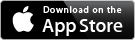

Using export option we can export any design and automatically send it via email.
In this video we will present how to export to Dropbox online storage and how to Add or Remove a Dropbox account.
In this video we will present how to export a design to AirStash® and to any WebDAV location. AirStash® is a wireless USB drive that uses SD memory cards to share and stream data to compatible WiFi devices. Airstash® uses WebDAV protocol in order to connect to this remote device and write files on the attached SD card – memory. In the same way we can export to any WebDAV location after we configure the connection properties.
WebDAV is an extension of the Hypertext Transfer Protocol (HTTP) that facilitates collaboration between users in editing and managing documents and files stored on World Wide Web servers.
The WebDAV protocol makes the Web a readable and writable medium. WebDAV provides a framework for users to create, change and move documents on a server; typically a web server or web share.
In order to connect to a WebDAV location you must provide:
The WebDAV site URL - this is a path to a root WebDAV enabled folder,
The WebDAV account username & password
A nickname for the connection/shortcut to remember the site you are connecting to, who you are connecting as, etc.
AirStash® is a wireless USB drive that uses SD memory cards to share and stream data to compatible WiFi devices. AirStash® is designed to work with the following kinds of devices:
AirStash® provides an optimized experience for Apple iPad, iPhone, and iPod touch. Using the latest available version of iOS is recommended to maximize compatibility.
Using this option we can export any design to a USB flash drive that is connected to a USB port of a TP-Link router. We can also create FTP locations that we can export designs in an easy way.
In this video we will present how to export a design to iUSBport Hyper drive.
In this video we will present how to export a design to Gigastone® SmartBox A2
In this demo we will present how to export multiple designs in any embroidery format you prefer.